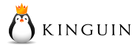Ultimate Conversion Compressor (UCC) is a program or tool used to compress, repack or convert computer games so they fit onto smaller optical media.
For example: using UCC you can convert a game that is a DVD Dual Layer size to fit on one or more 4.7GB DVD discs.
Ultimate Conversion Compressor (UCC) is a complete full featured tool, it allows you to do multiple types of compression or game conversions, it started off as a simple .bat file back in 2014, in 2015 that file evolved for the first time to a full tool.
In January of 2016 UCC was first released to the public on the DVD9toDVD5 forums, by July 2016 UCC got updated multiple times and matured a lot, at that point, due to personal reason the development of UCC was halted.
In November 2017 the development of UCC was restarted and it was released for the first time on FileForums, since that release UCC was updated a few more times and is currently at what might be it's final list of features at version 4.1.3.2.
UCC will not be abandoned, it will keep getting updated for bug fixes and new compressor support as time goes by.
UCC Features
This is the list of features in UCC v4.1.3.2:
- UCC is Simple to use, UCC takes all it's important settings from it's Settings.ini file
- UCC have multiple individual .ini files for data file compression settings called Data#.ini, there is no limit to the number of Data#.ini files.
- UCC Uses multiple instances of GUI dialogues for folder & file selections
- UCC can identify automatically if it runs on 64bit or 32bit Windows Operating System, this ability is used to define correct program files folder for default game location.
- UCC Support the creation of All-In-One conversions
- UCC can dispaly the list of games and expected paths for AIO conversions (OPTIONAL)
- UCC can create conversions of unlimited number of discs
- UCC can peform checks for up to 10 game executables, allowing for AIO conversion of up to 10 games
- UCC Background and Text colors are customizeable
- UCC makes it easy to change from single disc to multi disc conversion using the Settings.ini file
- UCC let you easily control which data file goes in which disc of the conversion
- UCC Automatically distribute the Setup.exe & Setup.ico files to the conversion folders
- UCC Automatically distribute any other files you need/want to the conversion folders
- UCC can automatically move redistributable folders from the game folder and distribute them to the conversion folders
- UCC Automatically generates the Records.ini file when it is need by CIUv2
- UCC have a clean, readable design, no unneccessary clutter on the screen
- UCC uses multiple custom error message for when an error is encountered, making it wasy to understand the problem
- UCC let you select which action to perform when the conversion is completed (Exit/Reboot/Shutdown)
- UCC let you choose if you want to create ISO files automatically at the end of the conversion or not
- UCC let you select between a default location for ISO files or a custom location of your own choosing
- UCC let you select between a default location to create the conversion files or select a location yourself
- UCC allows you to control the folder name of the default conversion location via Settings.ini file
- UCC have the option to include or exclude files based on specific languages
- UCC displays a languages selection menu when specific language exclude/include options are in use
- UCC can split either large game files or large data archives using the UCC File Splitter and Merger
- UCC Support CLS-Diskspan by Razor12911 for multi-disk archive creation
- UCC Support 3 types of main compression software (FreeArc, 7Zip, Rar)
- UCC Support many external compressors to be used with FreeArc
- UCC can accept the list of files to compress directly in the Data#.ini files or in an external list files
- UCC can display thanks and music credit (OPTIONAL)
- UCC Windows title is set automatically by conversions settings
- UCC can accept a custom window title if you wish (OPTIONAL)
- UCC Display example folder path in either STEAM or PROGRAM FILES format
- UCC allows you to set whatever you want for the data archives file names and extensions
- UCC generates a log files to allow for easier debuging of problems
- And much more...
Q&A
Here are some question and answers about UCC...
Q: What should I put in the Discs# variable in settings.ini if I don't know how many discs the conversion will be?
A: Although the UCC Tutorial specifiy that the Discs# variable is numeric (meaning numbers only) it isn't exactly accurate, the variable is used for conversion folder naming and some on screen display during the script, so you can either put any number in there and change it once you finish compression and know the correct number or just input a placeholder like a hashtag sign (#), you can even input multiple of these signs (##).
Q: Can you add support for compressor *input compressor name here* ?
A: Maybe, I'm willing to give it a try, just let me know the name of the compressor and where to get it and I'll look into it.
Q: Can I add new compressors to UCC myself if I wanted to?
A: No, I'm afraid not, UCC keeps it's included files compressed within the executable and only extract them temporarily during operation, even if you were to copy the file elsewhere and edit them you couldn't re-pack them into the Converter.exe file and UCC cannot read them from anywhere but the temporary folder it uses.
Q: Can you make a video tutorial?
A: Sorry, but no. I'm afraid I don't know how, nor do I have the needed tools to make an effective video tutorial, you'll have to use the WiKi or PDF tutorial for now. I do however welcome anyone who uses UCC to make a video tutorial based on the written ones, if you do make one, please send me a link to the final product so I could add it to the OP and the UCC WiKi.
Q: I get an error at the very beginning of the compression, why?
A: If you are using V4.1.3 or V4.1.3.1, there is a bug that slipped through the beta tests that caused the described problem when selecting an output folder instead of clicking cancel to use the default one, Please download & use UCC V4.1.3.1 Hotfix to solve the issue.
Q: I Keep getting an error while compressing files with Precomp, can you help?
A: Unfortunatelly in UCC versions older than 4.1.3.2 Precomp versions 0.4.3-0.4.6 are broken, you can still use older versions of precomp without a problem.
Q: I think I did everything correctly but the Setup.exe & Setup.ico files are not moved to conversion folder, why?
A: Assuming they are indeed in the [Setup] sub-folder (otherwise you'd have gotten an error), you must have a mistake in your Settings.ini file, some variables in Settings.ini are used for folder naming and if they are left blank could cause problems with UCC copy commands. Some of these variables are as follows: Discs#, DiscType, MediaPrefix
How To Use
To learn how to use Ultimate Conversion Compressor (UCC) please continue to the UCC Tutorial.
| Affiliates (Advertisements) |
|---|
|
|